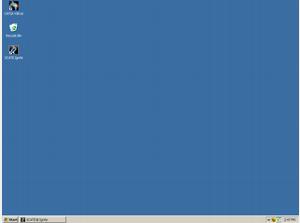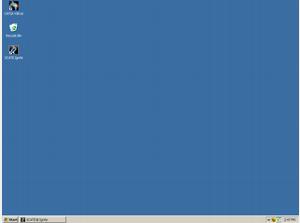/user/dologin/?next=/p/yfbiEDqClm/
AnonymousUser
[{"fields": {"is_featured": false, "dir_size": 4148, "igdata": "catia\u00c2\u00ae v5 start-up screen layout summary during this lesson, we will expose you to the catia\u00c2\u00ae v5 start-up procedure and the catia\u00c2\u00ae v5 screen layout. this is the startup icon for catia\u00c2\u00ae v5. there are several methods to launching the program; however, the normal technique is to double-click this microsoft\u00c2\u00ae windows\u00c2\u00ae desktop icon with the left mouse button. 

in unix, the procedure is very similar. simply single-click with the left mouse button on the catia\u00c2\u00ae v5 icon located on the x-windows common desktop. this is the primary startup window where you can launch a new catia\u00c2\u00ae v5 design session. next, we will demonstrate how to open a new file. begin by selecting the file menu. select new from the file menu. when creating a new catia\u00c2\u00ae v5 file, you have the choice of several document types. the three most common selections are: 

1. part 
2. product 
3. drawing 

part documents are comparable to ".model" files in catia\u00c2\u00ae v4 or ".prt" files in unigraphics\u00c2\u00ae or ideas\u00c2\u00ae. these files contain the part level geometry which can be used as a standalone single product or as a part of a product. we will create a .catpart file.

product documents are similar to "session" files in catia\u00c2\u00ae v4 or "asm" files in unigraphics\u00c2\u00ae or ideas\u00c2\u00ae. these documents contain the link to the part documents which make up the product. 

drafting documents cannot really be compared to anything. these files link to other documents and contain the drawing layout of the part or product. select ok to confirm part select. select ok to confirm part creation. .catpart is the extension catia\u00c2\u00ae v5 allocates to a single part model. for all you catia\u00c2\u00ae v4 users, ".model" files no longer exist. 

notice the name of the file [part1] displayed at the top of the window. this is the screen layout of a new catia\u00c2\u00ae v5 part, better known as .catpart. the following slides will introduce you to the key areas of the screen. this is where the drop-down menus are located. the drop-down menus contain all of the application controls. these controls allow you to perform such tasks as modifying options, changing windows, file manipulation, editing, help, etc. 

let's take a brief look at each drop-down menu. this is the help menu. this is the window menu. this is the tools menu. this is the insert menu. this is the view menu. this is the edit menu. this is the file menu. this is the start menu. select in the blue work area to clear menu select. this is where the design history tree is located. the design history tree neatly organizes every element that you create using parent-child relationships. this allows you to keep your designs organized, thus making future modifications easier. the blue area is your work area. the work area is where you will create your geometry, analysis, drawings, renderings, etc. the toolbar area is where all of your workbench functions reside. you will learn in a future lesson, that workbenches are totally customizable. notice that this interface is primarily "icon" driven. congratulations, you have completed the lecture. to recap, you have learned how to start catia\u00c2\u00ae v5 from a microsoft\u00c2\u00ae windows\u00c2\u00ae desktop and have been exposed to the catia\u00c2\u00ae v5 screen layout. <br/>", "overdue_email_after": false, "fail_retake": true, "keywords": "CATIA, Courses, Design, Engineer, Introduction", "fail_action": "both", "notification_email": false, "access_token_redemption_count": 0, "completion_type": "passfail", "title": "CATIA V5 - Start Up and Screen Layout", "overdue_email_after_text": null, "encoded_id": "yfbiEDqClm", "is_viewed": true, "overdue_days_email": false, "parent_id": null, "private_views": 0, "fail_email_text": "You have not passed.", "status": "active", "sharing": "public", "description": "Upon completion of this lesson, each participant should understand the CATIA V5 screen layout, plus how to start up CATIA V5.", "tags": [24, 25, 103, 104, 105], "price": "0.00", "invite_message": null, "allow_score_reset": true, "igtype": "ignitable", "pass_email_text": "Congratulations! You have passed!", "fail_popup_text": "You have not passed.", "podcast": false, "public_views": 11031, "notification_email_text": null, "categories": [12], "overdue_days_email_text": null, "pass_action": "both", "notification_days_before": null, "access_token": null, "pass_popup_text": "Congratulations! You have passed!", "pass_level": 0, "author": 252, "completion_date": null, "overdue_summary": true, "fail_retake_auto": true, "avgrating": "0.0", "directory": "283_1201805288483", "date_created": "2008-01-31T13:48:08Z", "access_token_limit": 0}, "model": "Content.ignitable", "pk": 283}]
None